Quick Links
The Steam Deck is a remarkable device that offers gamers and portable PC users a wide range of functionalities. Beyond its gaming capabilities, the Steam Deck's desktop mode allows users to perform various tasks, including the need to access files on the internal storage remotely. This feature is particularly useful for managing data and enhancing the overall user experience.
The Steam Deck operates on a version of Linux, which supports Secure Shell (SSH), a protocol designed for secure remote data access. Despite its utility, many Steam Deck users are unaware of how to enable and utilize SSH. This guide aims to provide comprehensive instructions on enabling and using SSH on the Steam Deck, as well as additional helpful information.
Steps For Enabling SSH On The Steam Deck
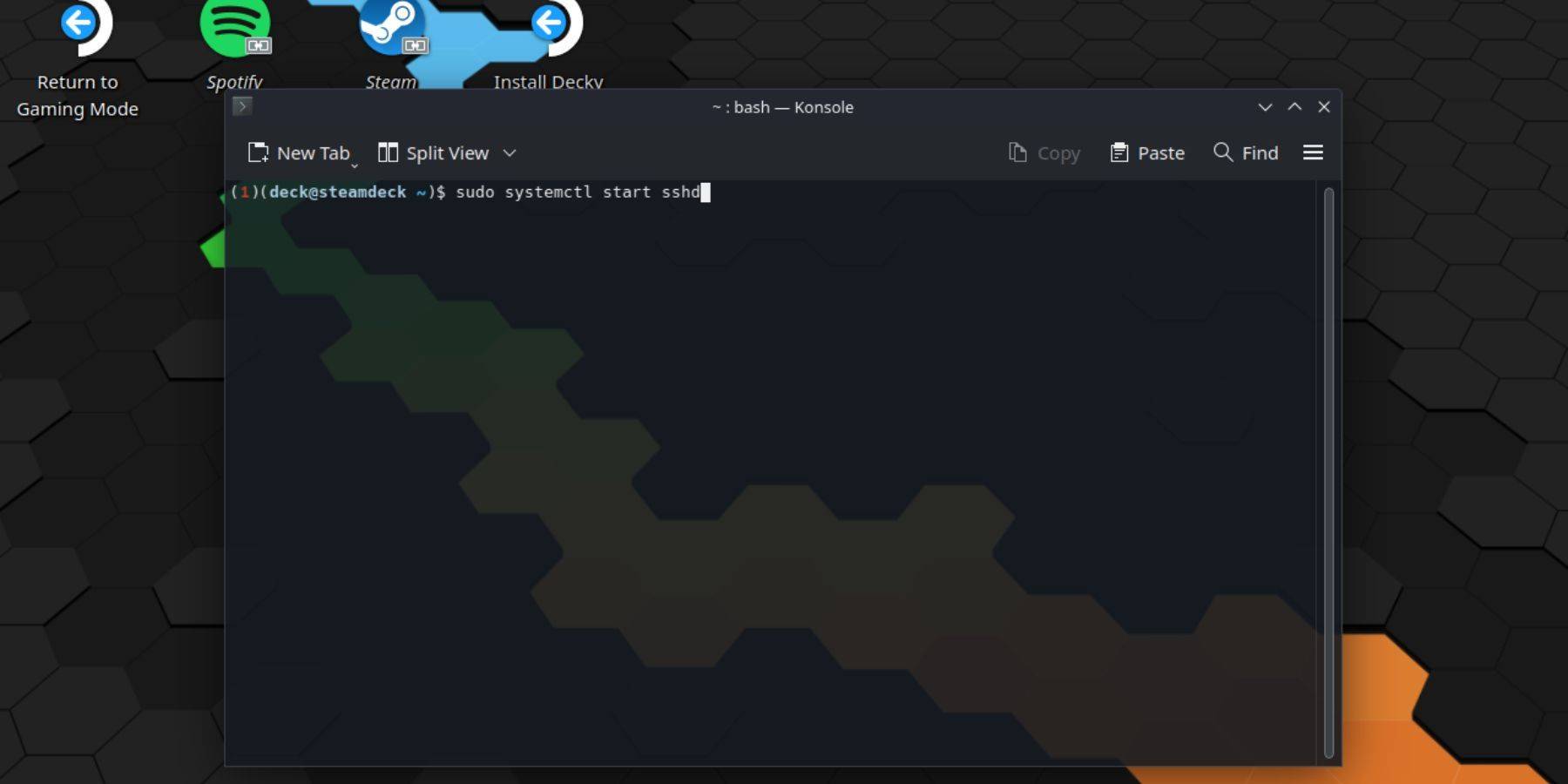 Enabling SSH on your Steam Deck is straightforward. Follow these steps:
Enabling SSH on your Steam Deck is straightforward. Follow these steps:
- Power on your Steam Deck.
- Press the Steam button.
- Navigate to Settings > System > System Settings and enable Developer Mode.
- Press the Steam button again.
- Go to Power > Switch to Desktop Mode.
- Open the Konsole from the Start menu.
- Set a password if you haven't already by entering the command:
passwd. Follow the prompts to set your password. - Enable SSH by entering the command:
sudo systemctl start sshd. To ensure SSH starts automatically after a reboot, use:sudo systemctl enable sshd. - With SSH enabled, you can now access your Steam Deck's data remotely using any third-party SSH client.
Important: Avoid deleting or moving system files to prevent corrupting the operating system.
How To Disable SSH On The Steam Deck
If you need to disable SSH, follow these steps:
- Open the Konsole from the Start menu.
- To disable SSH, enter:
sudo systemctl disable sshd. To stop SSH immediately, use:sudo systemctl stop sshd.
How To Use SSH To Connect To The Steam Deck
 Once SSH is enabled, you can remotely access your Steam Deck's data. For instance, you can use a third-party application like Warpinator. Install Warpinator on both your Steam Deck and your PC, and run them at the same time. Transferring data between the devices then becomes a simple process.
Once SSH is enabled, you can remotely access your Steam Deck's data. For instance, you can use a third-party application like Warpinator. Install Warpinator on both your Steam Deck and your PC, and run them at the same time. Transferring data between the devices then becomes a simple process.
Alternatively, if you're using a Linux PC, you don't need additional software. Simply open your file manager and enter the following directory in the address bar: sftp://deck@steamdeck. Enter the password you previously set to establish the connection.



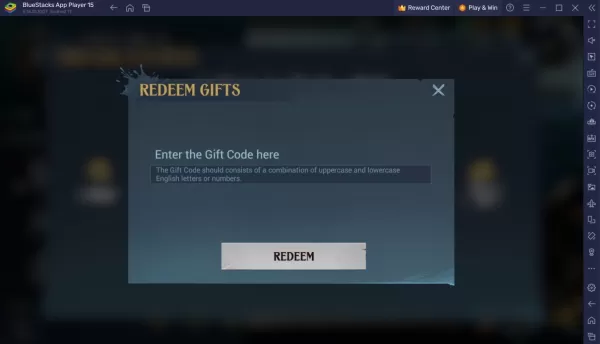
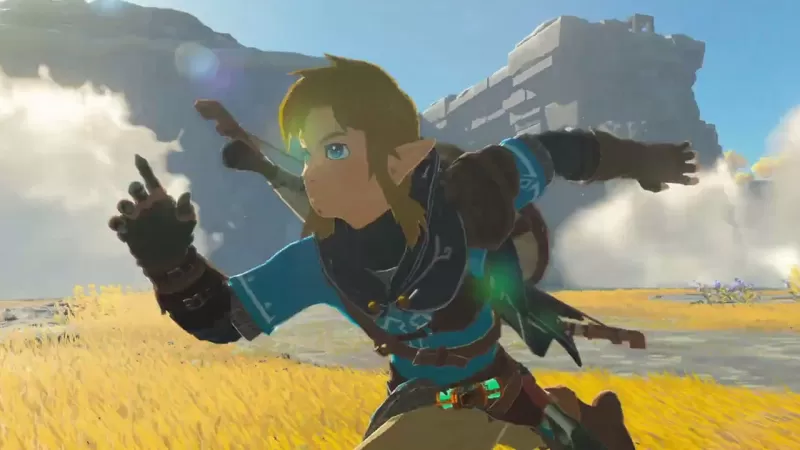

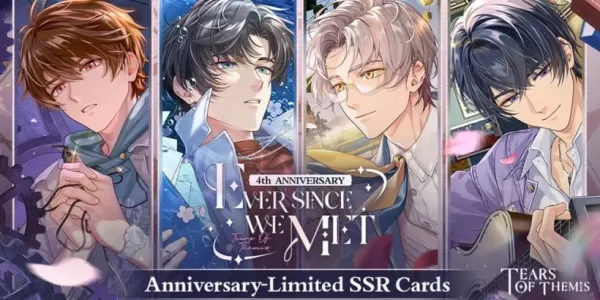


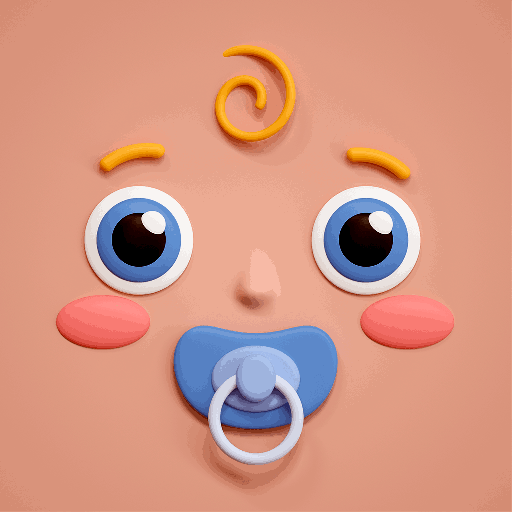

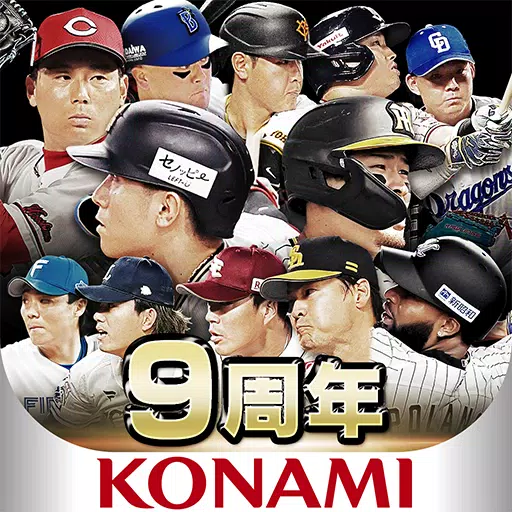

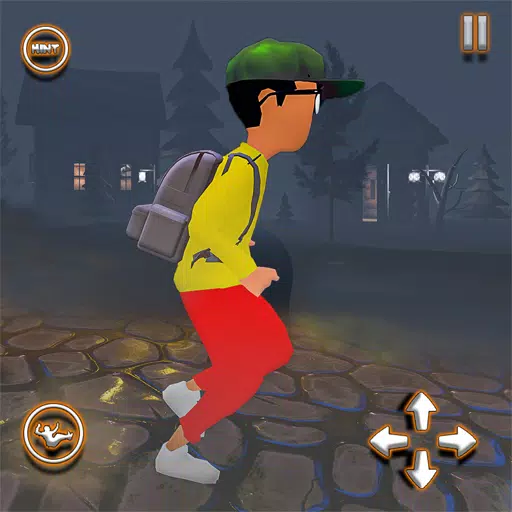


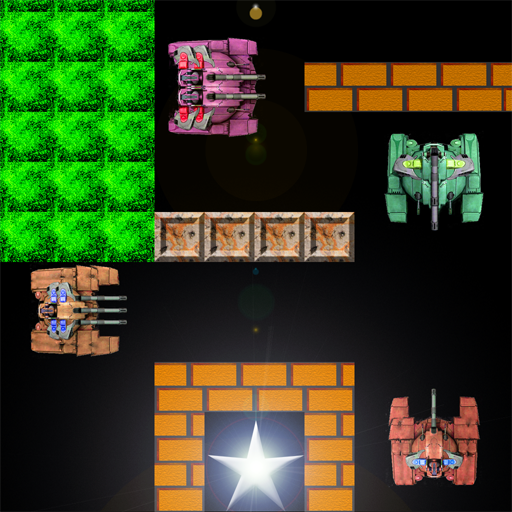











![City Devil: Restart [v0.2]](https://img.icssh.com/uploads/38/1719554737667e52b102f12.jpg)


