Unleash Your Inner Gamer: Playing Game Gear Games on Your Steam Deck
The Sega Game Gear, a 90s handheld marvel, now finds a new home on the Steam Deck thanks to EmuDeck. This guide walks you through installing EmuDeck, transferring your Game Gear ROMs, and optimizing performance for a seamless retro gaming experience.
Before You Begin: Essential Prep Work
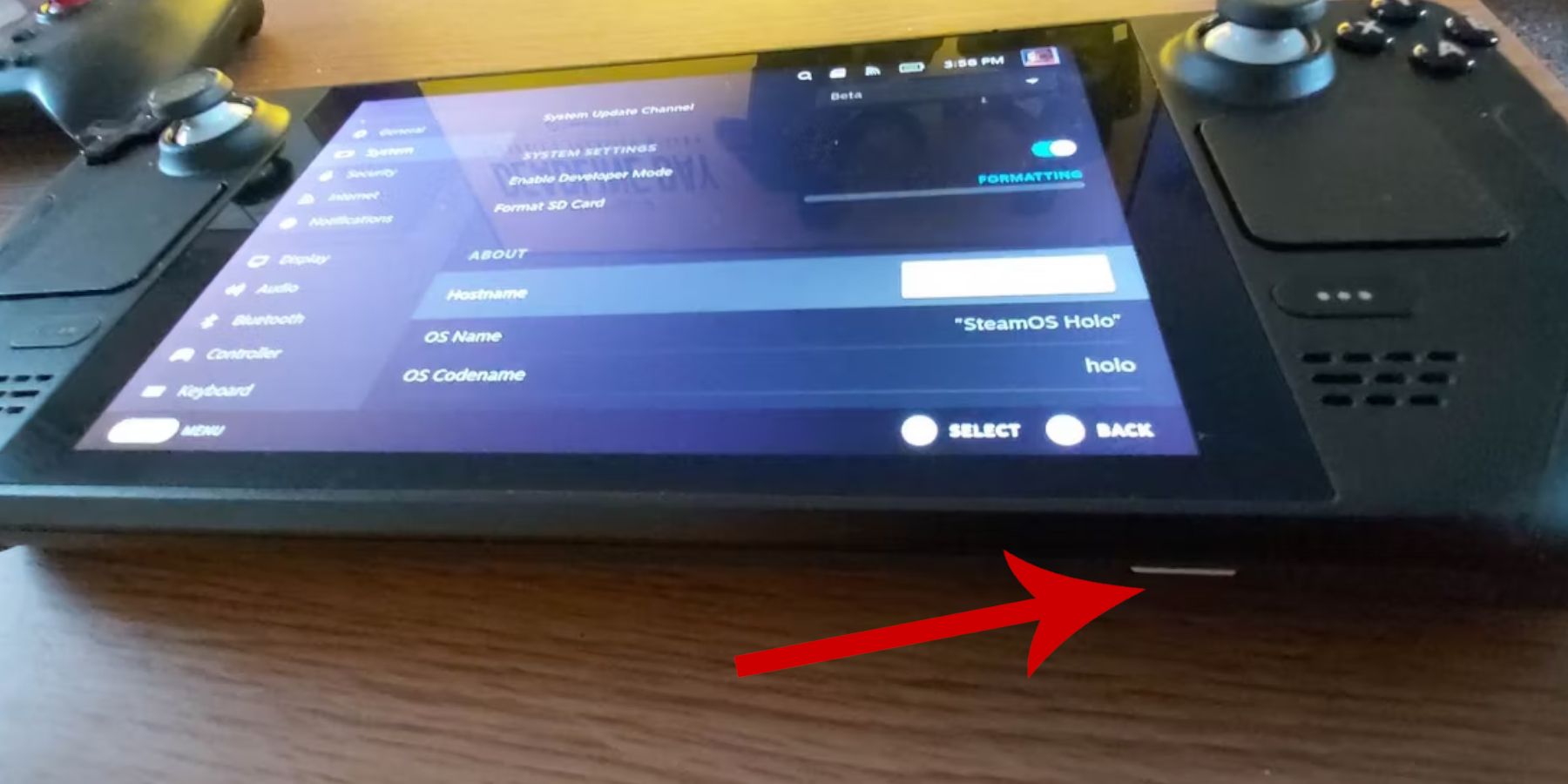 Before diving into EmuDeck, ensure you've taken these crucial steps:
Before diving into EmuDeck, ensure you've taken these crucial steps:
- Activate Developer Mode: Navigate to Steam > System > System Settings > Enable Developer Mode. Then, enable CEF Remote Debugging within the Developer menu. Restart your Steam Deck.
- Gather Your Tools: You'll need external storage (a microSD card is recommended) for ROMs and emulators, and a keyboard/mouse for easier file management. Remember to legally acquire your Game Gear ROMs.
Installing EmuDeck
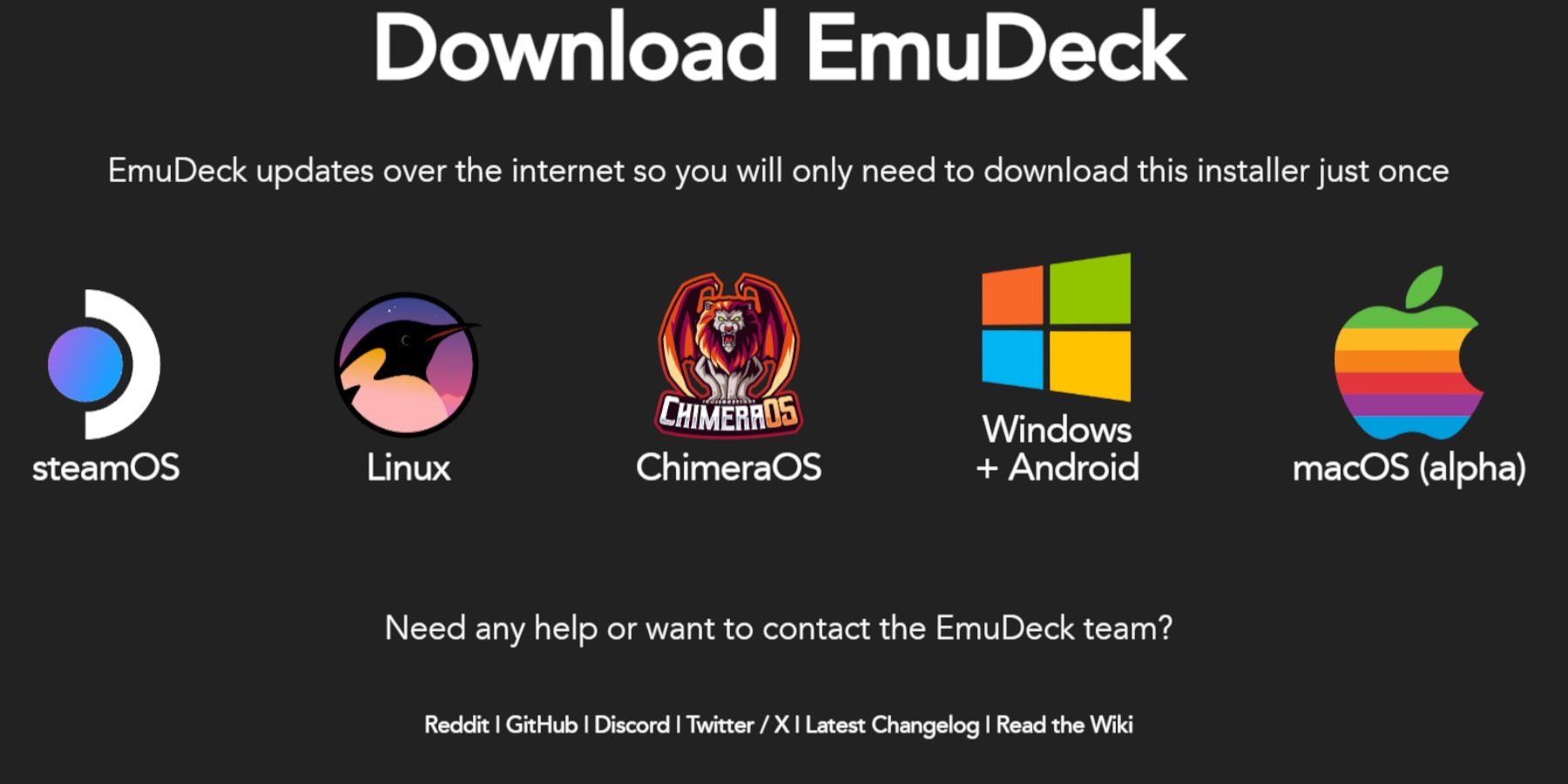 Let's get EmuDeck up and running:
Let's get EmuDeck up and running:
- Switch to Desktop Mode on your Steam Deck.
- Download EmuDeck from its official website.
- Choose the Steam OS version and select "Custom Install".
- Select your microSD card as the primary installation location.
- Choose your desired emulators (RetroArch, Emulation Station, and Steam ROM Manager are recommended).
- Enable "Auto Save" and complete the installation.
Quick Settings Tweaks:
Within EmuDeck, access Quick Settings and enable AutoSave, Controller Layout Match, set Sega Classic AR to 4:3, and turn on LCD Handhelds.
Transferring Your ROMs and Integrating with Steam ROM Manager
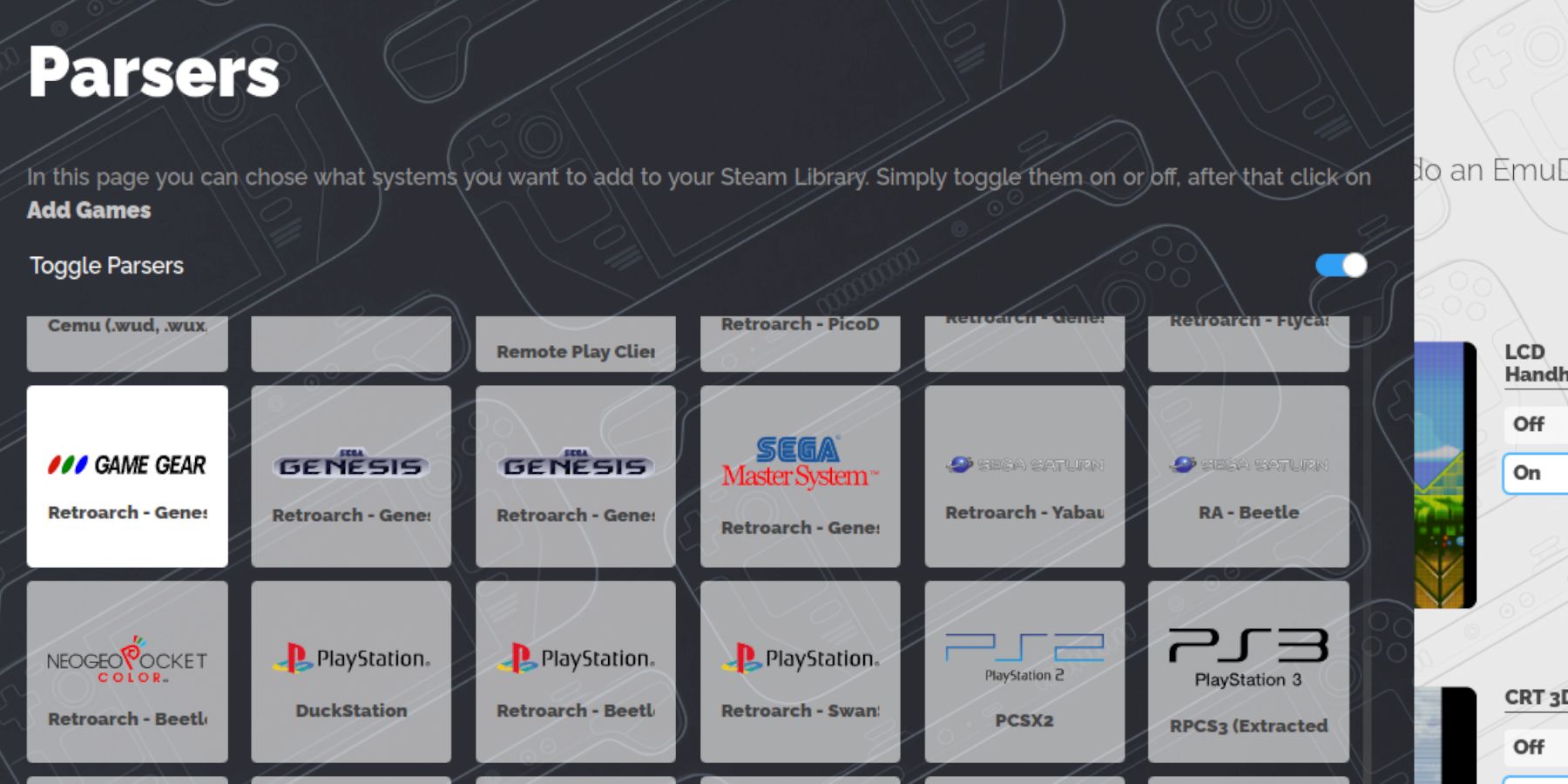 Time to add your games:
Time to add your games:
- Using Dolphin File Manager (in Desktop Mode), navigate to your microSD card > Emulation > ROMs > gamegear.
- Transfer your Game Gear ROMs into this folder.
- Launch EmuDeck and open Steam ROM Manager.
- Follow the on-screen prompts, selecting the Game Gear parser and adding your games. Ensure artwork is correctly assigned before saving to Steam.
Troubleshooting Missing Artwork
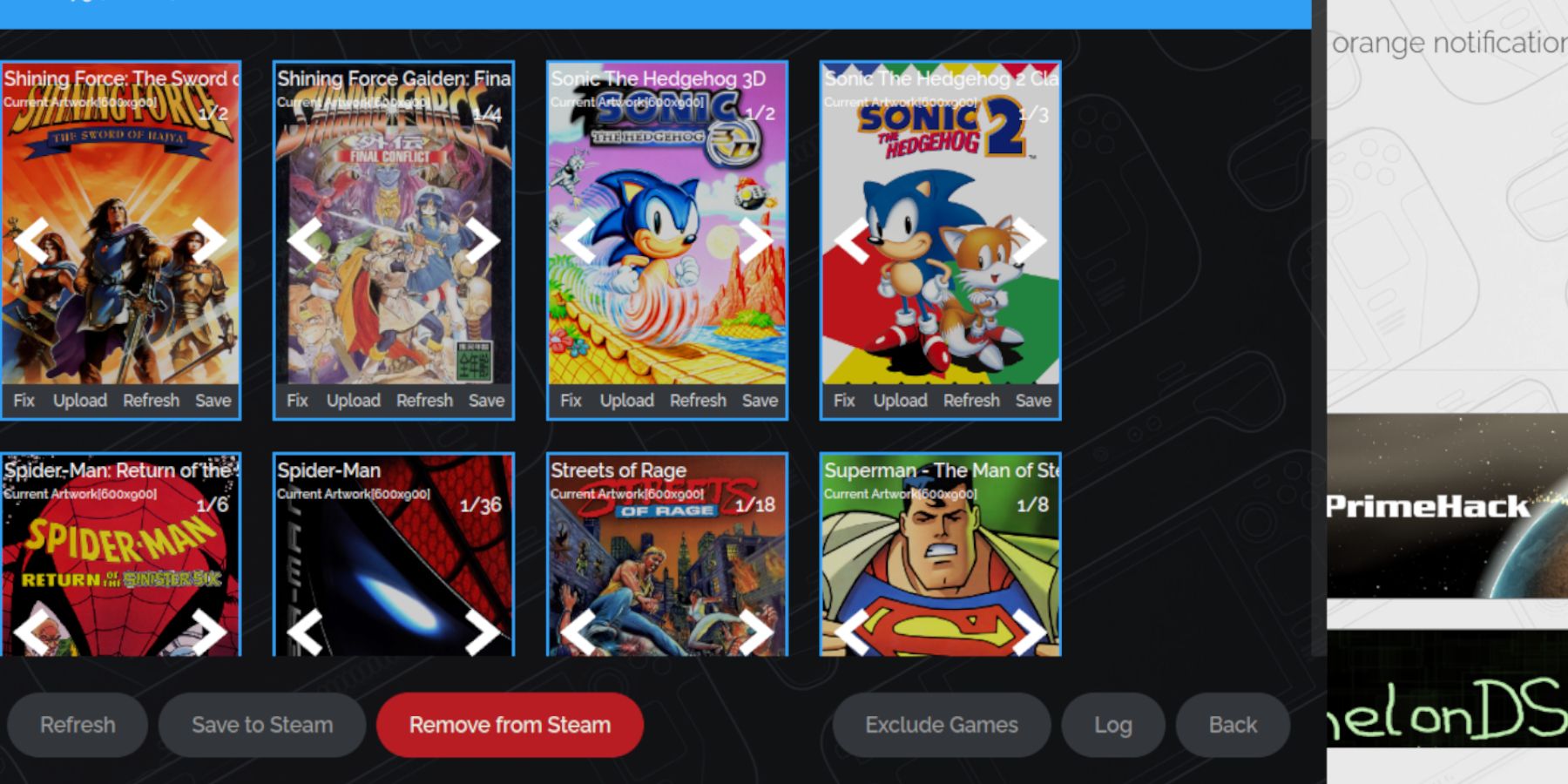 If artwork is missing or incorrect:
If artwork is missing or incorrect:
- Use the "Fix" function in Steam ROM Manager and search for the game title.
- Remove any numbers preceding the game title in the ROM file name, as this can interfere with artwork recognition.
- Manually upload missing artwork by searching online, saving it to your Steam Deck's Pictures folder, and then uploading it through Steam ROM Manager.
Playing Your Games and Optimizing Performance
Access your Game Gear games through your Steam Deck's Library in Gaming Mode. To boost performance:
- Open the Quick Access Menu (QAM).
- Select Performance > Use per-game profile.
- Increase the Frame Limit to 60 FPS.
Unlocking Enhanced Performance with Decky Loader and Power Tools
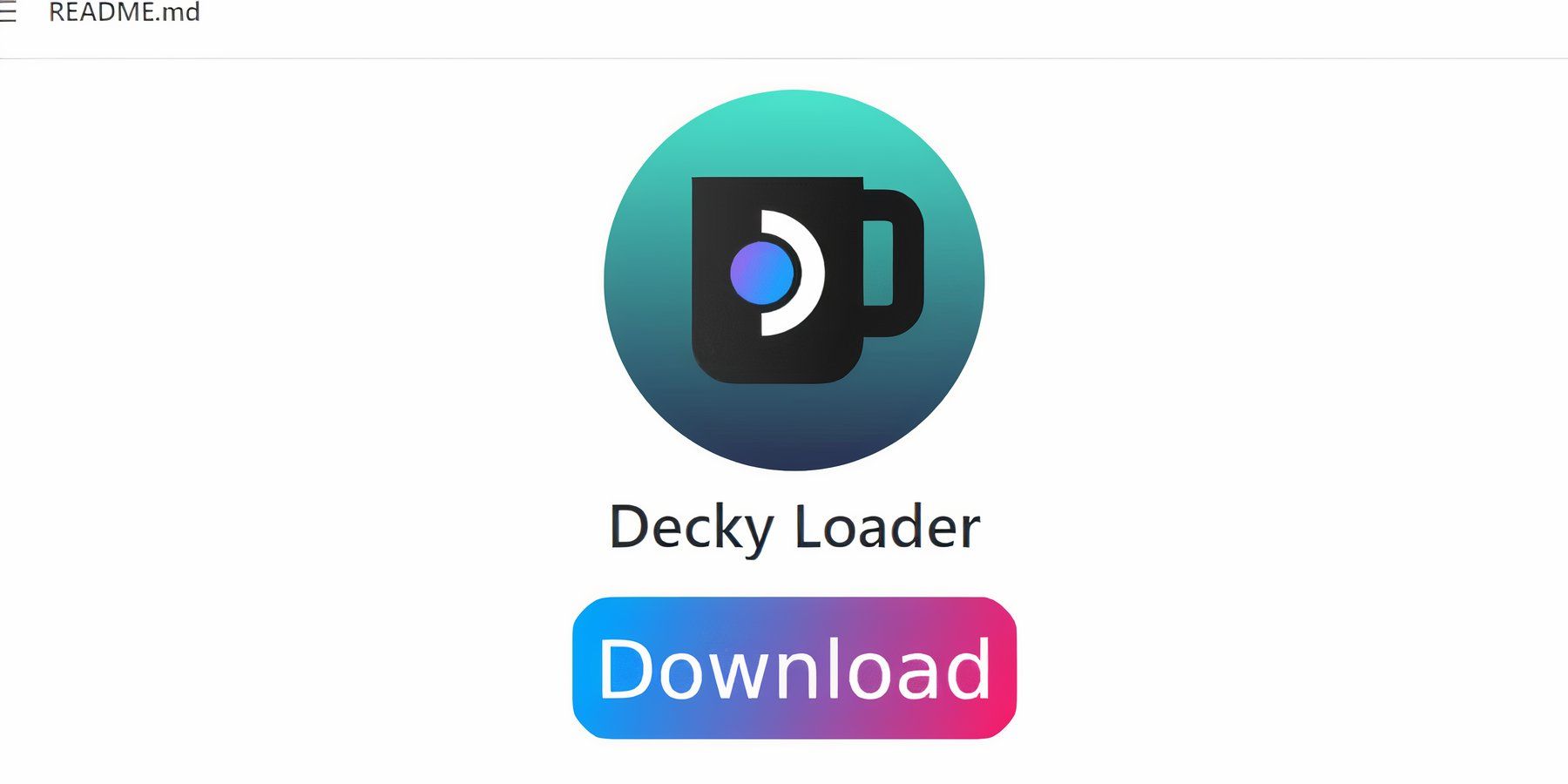 For peak performance, install Decky Loader:
For peak performance, install Decky Loader:
- Switch to Desktop Mode.
- Download Decky Loader from its GitHub page.
- Run the installer and select "Recommended Install". Restart your Steam Deck.
Then, install the Power Tools plugin through the Decky Loader store. Within Power Tools, disable SMTs, set Threads to 4, enable Manual GPU Clock Control, increase GPU Clock Frequency to 1200, and use Per Game Profiles.
Recovering Decky Loader After a Steam Deck Update
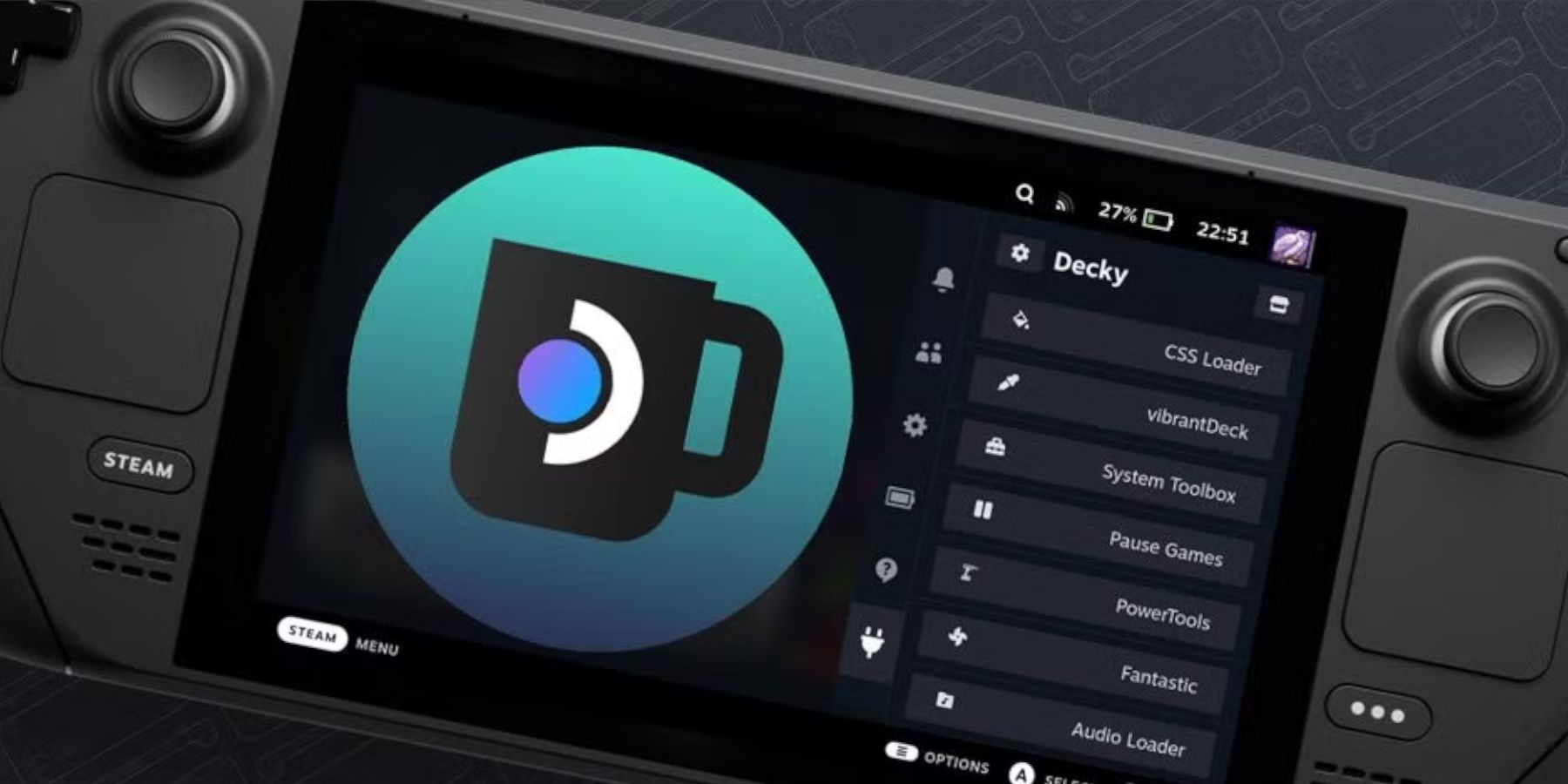 If a Steam Deck update removes Decky Loader:
If a Steam Deck update removes Decky Loader:
- Switch to Desktop Mode.
- Re-download Decky Loader from its GitHub page.
- Run the downloaded file (choosing "Execute" not "Open").
- Enter your sudo password.
- Restart your Steam Deck.
 Now you're ready to enjoy your Game Gear collection on your Steam Deck! Remember to rate this guide!
Now you're ready to enjoy your Game Gear collection on your Steam Deck! Remember to rate this guide!



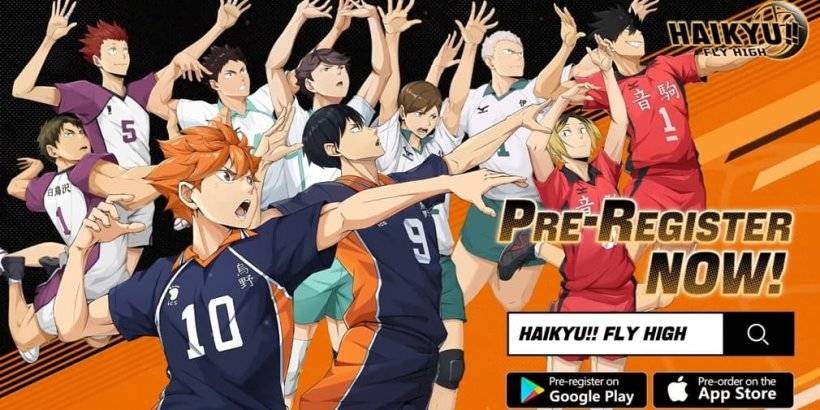







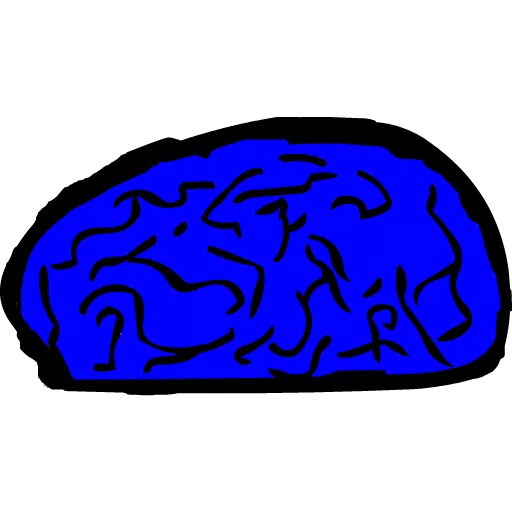



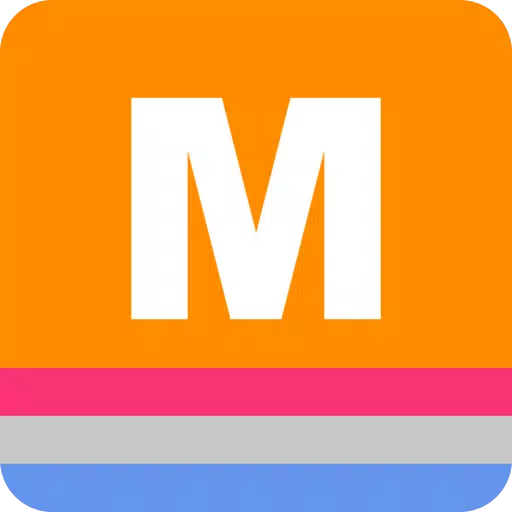
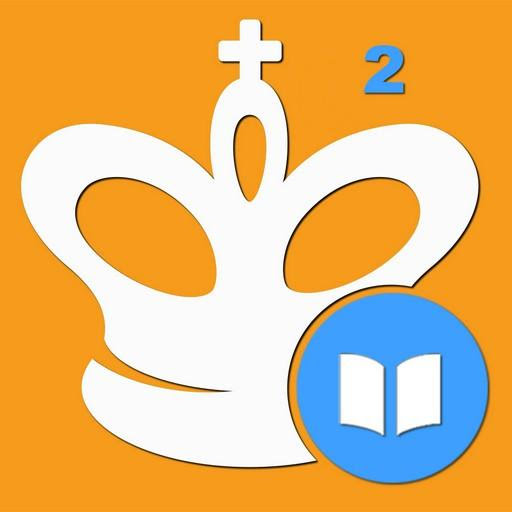










![City Devil: Restart [v0.2]](https://img.icssh.com/uploads/38/1719554737667e52b102f12.jpg)


