The rise of streaming platforms such as Netflix and Max has revolutionized our viewing habits, allowing fans of reality TV and cinephiles alike to enjoy the latest movies and shows from the comfort of their homes. Gone are the days of venturing out to cinemas and risking a 'Chicken Jockey' mishap. Instead, you might be pondering how to achieve a theater-like experience right from your living room. Fear not, dear reader, as our comprehensive guide to streaming Netflix in 4K will provide you with all the necessary details.
How to Stream Netflix in 4K
Before diving into the world of 4K streaming, it's crucial to verify your Netflix subscription plan. Not every plan supports 4K streaming; the Streaming (with Ads) and Standard plans are limited to 1080p resolution. Only the top-tier Premium Plan offers 4K streaming capabilities.
Here are the current Netflix US plans and their prices:
- Standard with ads: $7.99 per month (No 4K)
- Standard: $17.99 per month (No 4K)
- Premium: $24.99 per month (4K streaming)
Do you have the right equipment for 4K?
The next crucial step in your journey to 4K streaming is ensuring your hardware can support it. If you're using a monitor or smart TV, it must be capable of displaying a 4K resolution (3840 x 2160). Similarly, if you're relying on external streaming devices like a Fire Stick or an Apple TV, they must also support 4K streaming. Additionally, when using external devices, the cables connecting them to your TV need to be up to the task. Netflix recommends using a Premium High Speed HDMI or Ultra High Speed HDMI cable to stream in 4K.

Amazon Fire TV Stick 4K Max
1See it at Amazon

Belkin HDMI 2.1 Ultra High Speed
1See it at Amazon

LG 65" Class OLED evo C4
0See it at Amazon

Asus ROG Swift PG32UCDP
0See it at Best Buy
Check your playback settings
Once you've confirmed your subscription and hardware, the next step is to adjust your playback settings. Log into your Netflix account on your PC, click on your profile icon, and select 'Manage Profiles'. Navigate to the specific account from which you want to stream 4K content, scroll down to the Playback Settings option, and set it to 'High'. This adjustment will enable 4K streaming for content that supports this resolution on the selected profile.
Keep in mind a few important considerations when setting your playback to High. If your internet connection isn't robust enough, you might experience more buffering or freezing. Additionally, streaming in 4K consumes more data, which could lead to quicker depletion of your mobile data allowance if you're not using Wi-Fi.
Are There Other Ways to Watch Netflix Movies and Shows in 4K?
While streaming is the go-to method, physical media still holds a charm. The resurgence of Blu-Ray has made it possible to own 4K versions of popular Netflix originals such as Daredevil, Arcane, The Crown, Stranger Things, and Wednesday. Owning physical copies can be a safeguard against the unpredictability of digital platforms, ensuring you have access to your favorite shows indefinitely—or until Blu-Ray players become obsolete.
![Arcane: League of Legends - Season One - Limited Edition Steelbook 4K Ultra HD + Blu-ray [4K UHD]](https://img.icssh.com/uploads/94/680865e754098.webp)
Arcane: League of Legends - Season One - Limited Edition Steelbook 4K Ultra HD + Blu-ray [4K UHD]
13See it at Amazon

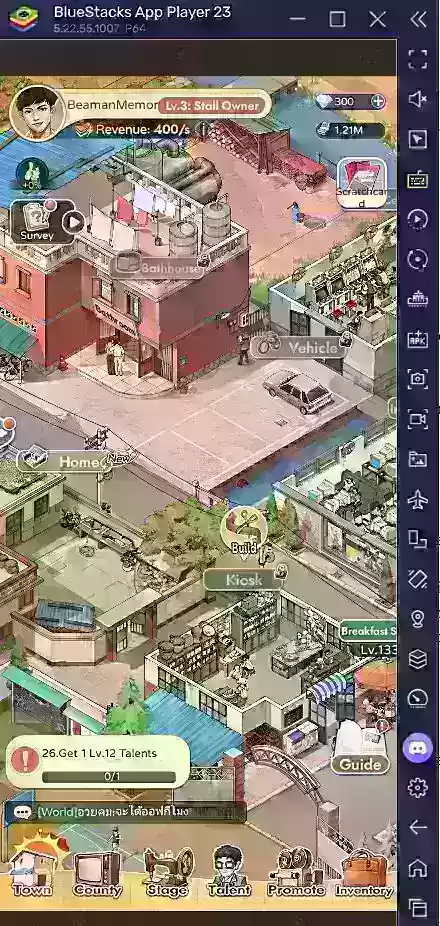
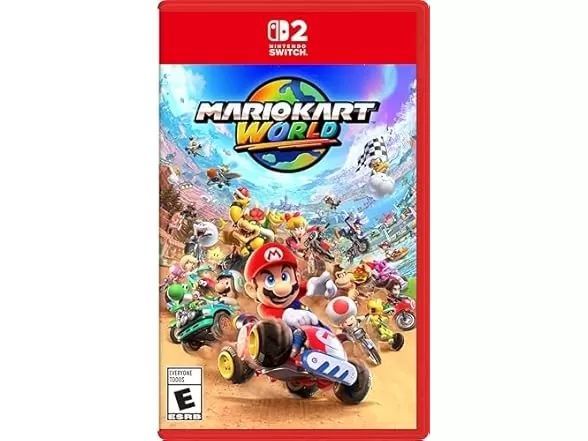
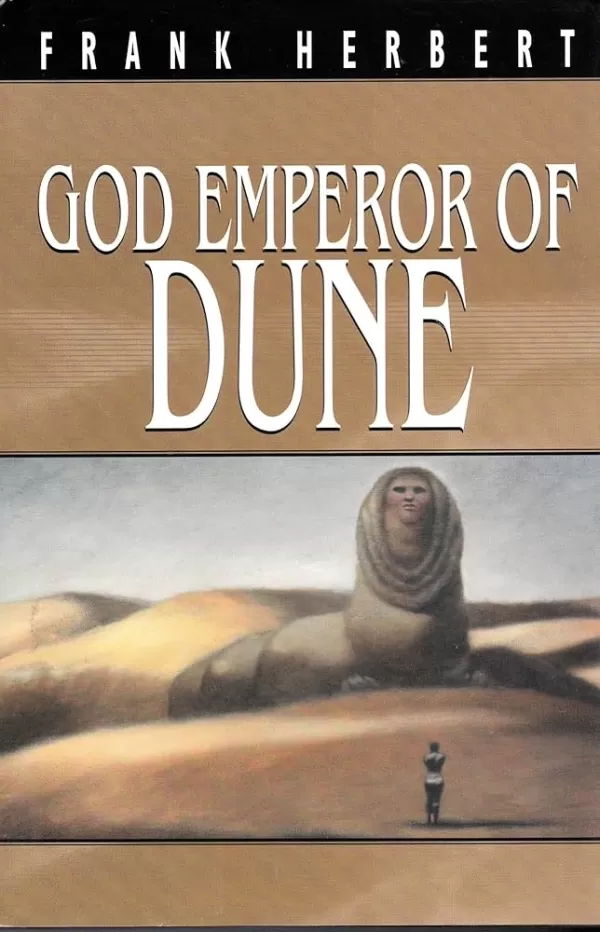





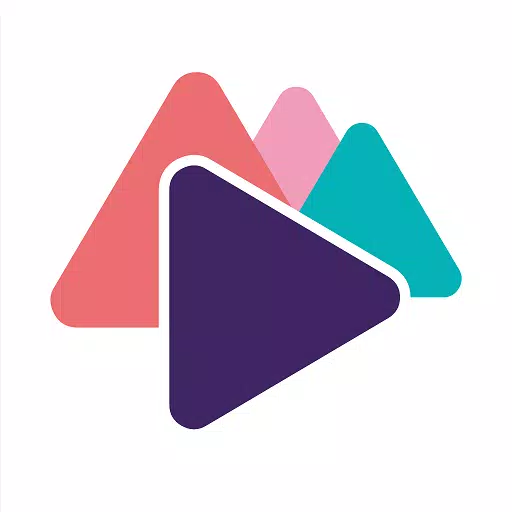







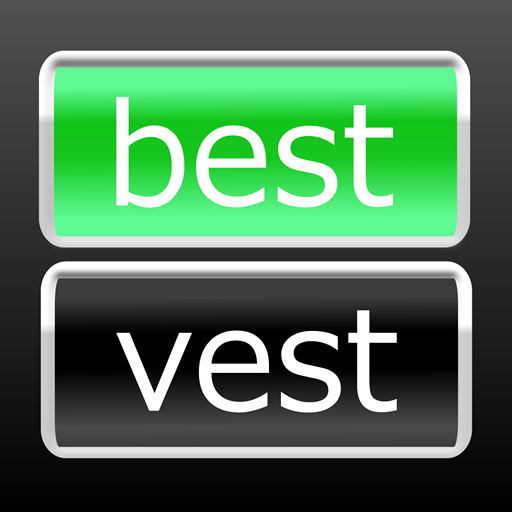










![City Devil: Restart [v0.2]](https://img.icssh.com/uploads/38/1719554737667e52b102f12.jpg)


