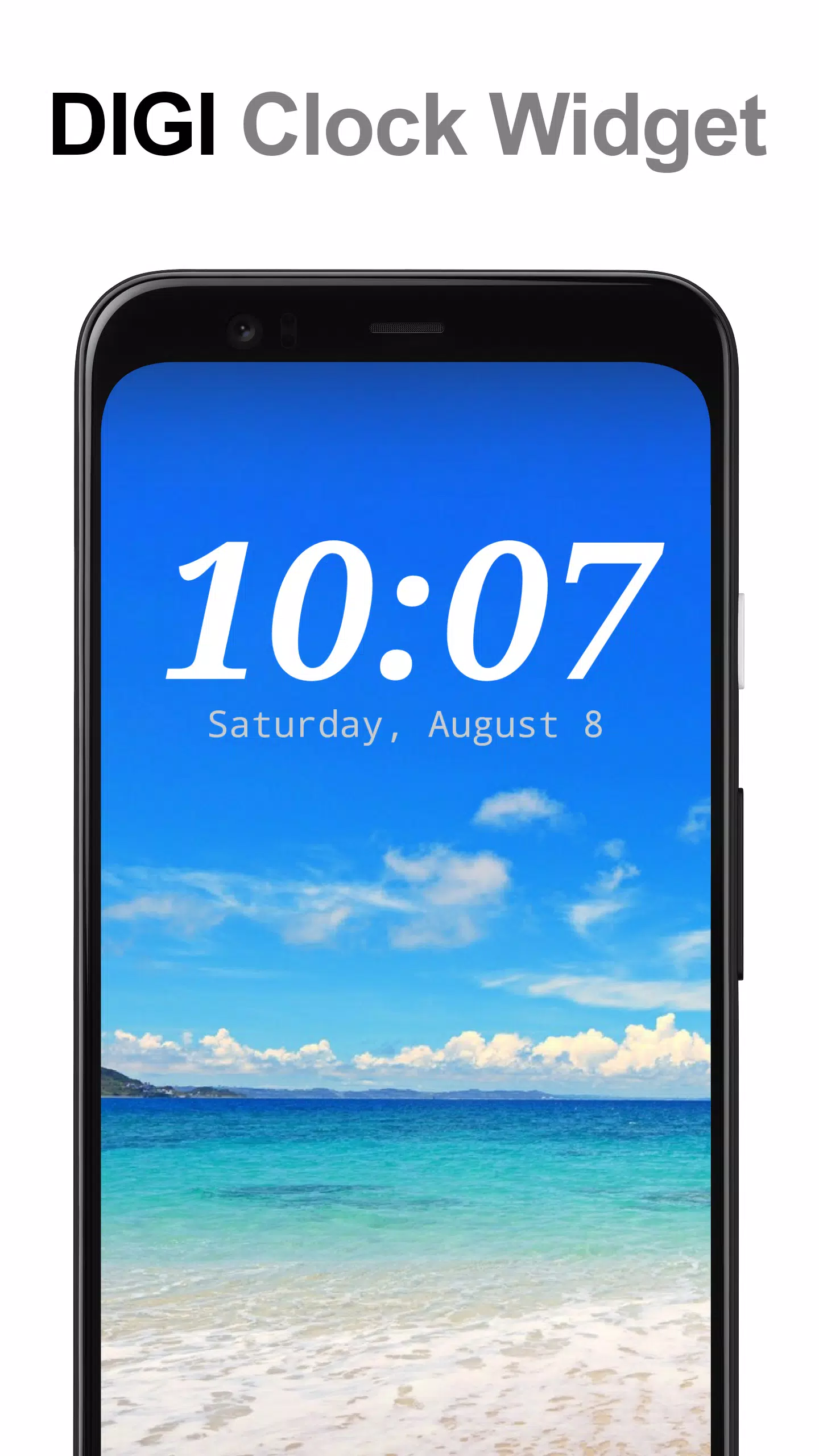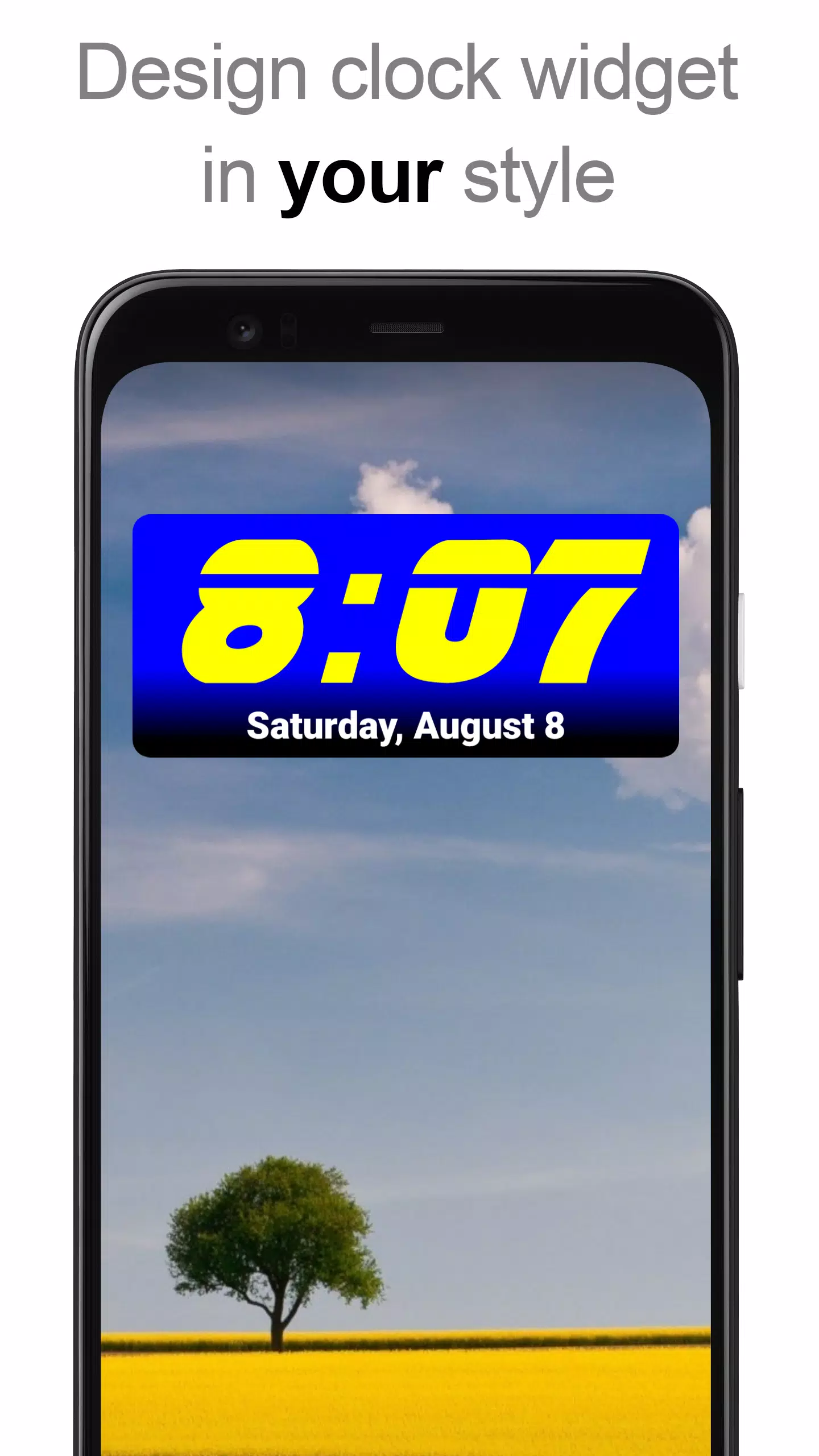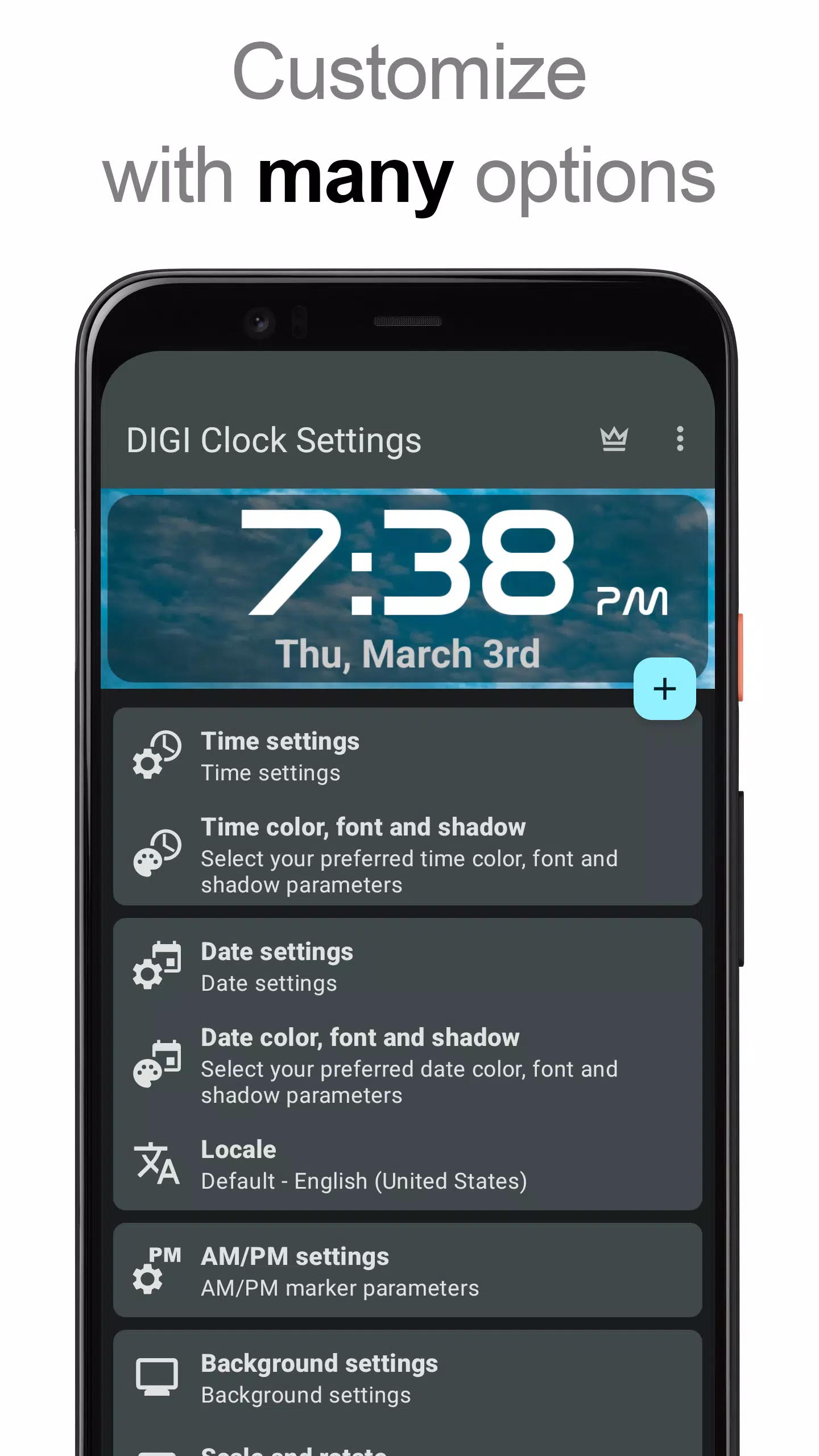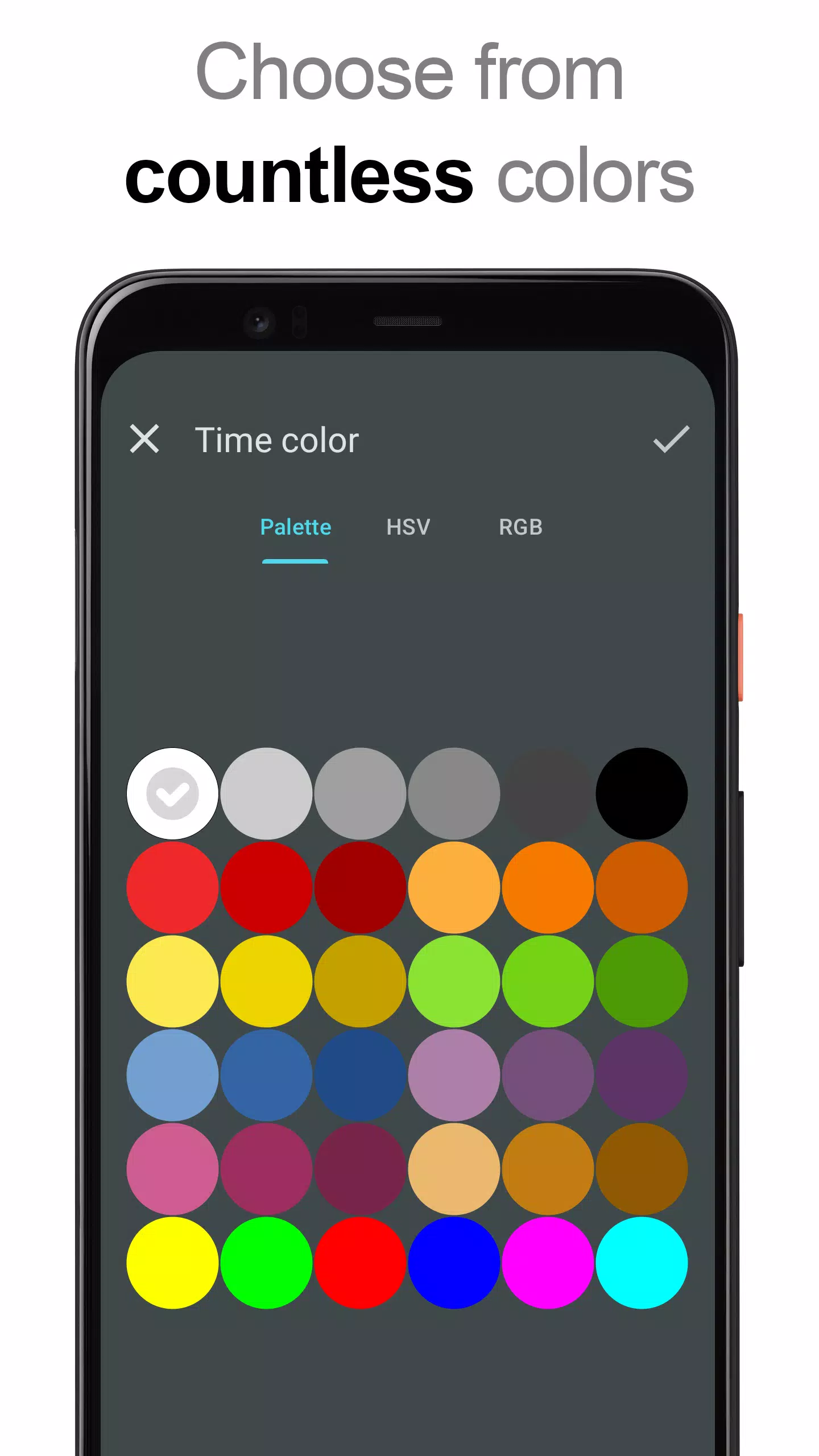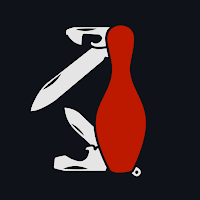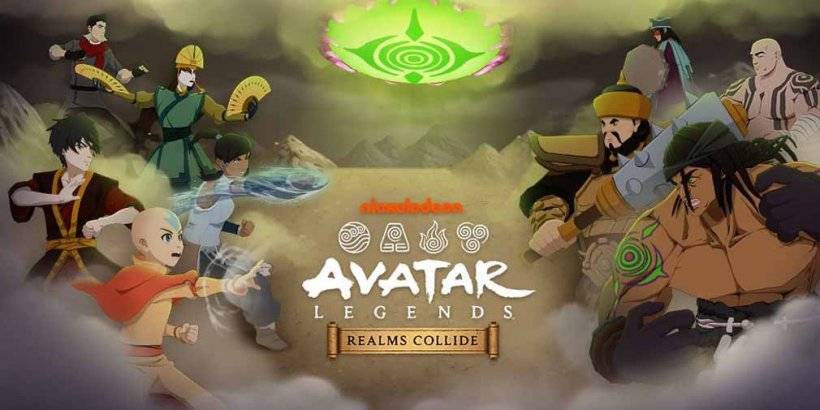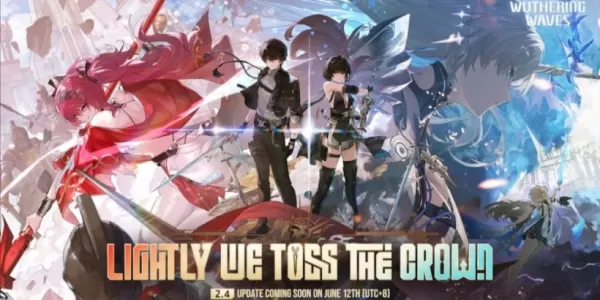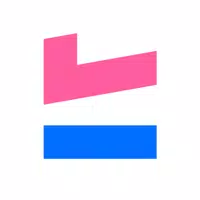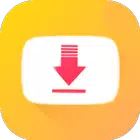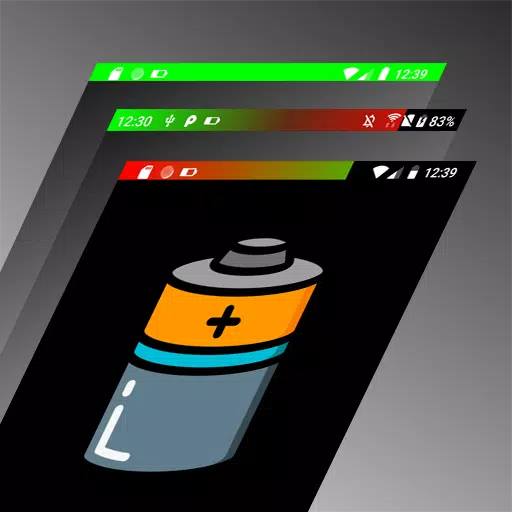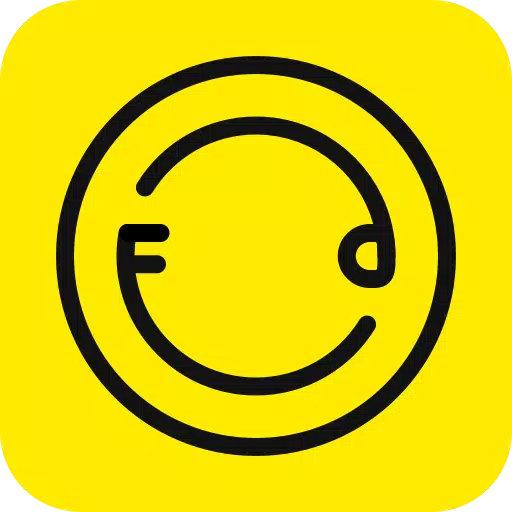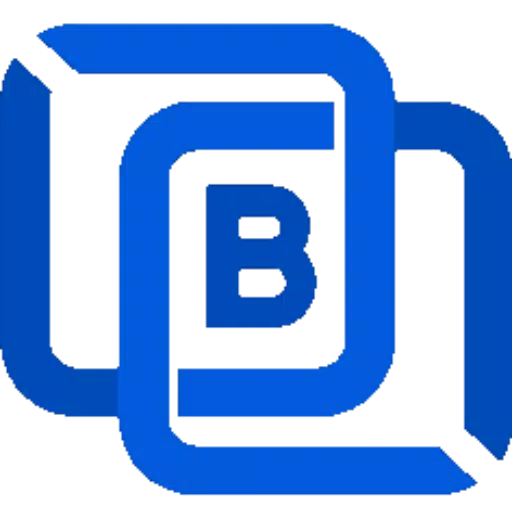"DIGI Clock Widget" offers a suite of free and highly customizable Home screen digital time and date widgets designed to suit every user's needs. Whether you're looking for a sleek 2x1 widget for your smartphone or a spacious 5x2 widget for your tablet, this app has got you covered.
Available Sizes:
- 2x1 widget: Compact and perfect for smaller spaces.
- 4x1 and 5x1 widgets: Spacious designs with the added option of displaying seconds.
- 4x2 widget: Ideal for larger screens.
- 5x2 and 6x3 widgets: Tablet-friendly options for enhanced visibility.
Customization Features:
- Widget Preview: Get a real-time preview of your widget during setup.
- Tap Actions: Choose what happens when you tap the widget—open the alarm app, adjust widget settings, or launch any installed app.
- Color Selection: Customize the colors of the time and date display.
- Shadow Effects: Add a shadow with a customizable color.
- Outlines: Enhance the look with optional outlines.
- Locale Preference: Set the date output in your preferred language.
- Date Formats: Choose from multiple date formats or create a customized one.
- AM-PM Toggle: Show or hide the AM-PM indicator.
- Hour Format: Switch between 12-hour and 24-hour formats.
- Alarm Icon: Add an alarm icon for quick reference.
- Seconds Display: Enable the option to show seconds for 4x1 and 5x1 widgets.
- Background Options: Personalize the widget background with solid colors, gradients, or even your own photos.
- Font Choices: Over 40 built-in fonts or download hundreds more from the internet. You can also use your favorite font files stored on your device.
- Android Compatibility: Fully compatible with Android 11.
- Tablet Optimization: Designed to look great on tablets.
How to Add the Widget:
Follow these steps to add the widget to your Home screen:
Press the "+" button below the widget preview (if available).
- Select the desired widget size.
- Add the widget via the dialog box.
Or, add the widget manually:
- Long press an empty space on your Home screen.
- Click "Widgets" from the options menu.
- Scroll through until you find "DIGI Clock."
- Touch and hold the desired widget’s icon, then drag it to your preferred location.
Note: Instructions may vary slightly depending on your device or manufacturer.
Troubleshooting:
If the "DIGI Clock" widget doesn’t appear in the list, try restarting your device.
Important Notice:
To avoid issues like time freezing, ensure this widget isn’t included in any task killer apps.
Enjoy customizing your Home screen with DIGI Clock Widget!