The ROG Ally made a splash in 2023 as a compelling alternative to the Steam Deck, thanks to its Windows operating system that unlocks access to a wider array of games. Last year's ROG Ally X took this a step further by enhancing the internals and improving the device's ergonomics with superior cooling, making it more comfortable for extended play sessions.
Although the ROG Ally's portability is its standout feature, it's also great to have the flexibility to enjoy your games on a larger screen, whether it's your TV or a gaming monitor. Fortunately, both ROG Ally models support connections to external displays. Below, you'll find a comprehensive guide on how to connect your ROG Ally to a TV or monitor, complete with step-by-step instructions and our top recommendations.
How to Connect With an Adapter
Connecting your ROG Ally to a TV or monitor can be done in several ways, but using an adapter is a straightforward and space-saving solution. Whether you choose a compact dongle, a direct cable, or the official ROG Gaming Charger Dock, there's a suitable option for everyone.
What You'll Need

ASUS ROG 65W Charger Dock
The ASUS ROG 65W Charger Dock supports HDMI 2.0 and comes with both USB Type-A and USB Type-C ports for your ROG Ally. This official dock is the most compact solution and also serves as a charger for your device. All you need is a USB-C and an HDMI cable to get started. The Charger Dock even includes a USB-A port, which you can use to connect a mouse and/or keyboard.
Alternatively, a third-party USB-C to HDMI adapter can be directly connected to the ROG Ally's USB-C port. Attach an HDMI cable to the adapter and then to your TV or monitor. For a streamlined setup, consider a USB-C to HDMI cable that connects directly from your ROG Ally to your display.
Some USB-C to HDMI adapters feature a passthrough USB-C port for charging the ROG Ally while connected to an external display. If your adapter includes this, you'll also need an additional USB-C cable and your power adapter to keep the battery charged during gameplay.
How to Connect: Step-by-Step Instructions
- Plug a USB-C to HDMI adapter (or cable) into the ROG Ally's USB-C port on the top of the enclosure. If using the ROG Gaming Charger Dock, connect a USB-C cable from the ROG Ally to the dock's USB-C charging port.
- Connect an HDMI cable to the adapter (or Charger Dock) and then to an available HDMI port on your TV or monitor. If using a direct USB-C to HDMI cable, plug the HDMI end into your display.
- (Optional) If your USB-C adapter has a passthrough USB-C port, connect your ROG Ally's power adapter to charge while playing.
- Power on the ROG Ally; it should automatically detect and output the video signal.
- Switch your TV or monitor to the correct HDMI input to view your ROG Ally's display.
How to Connect With a Docking Station
For a setup reminiscent of the Nintendo Switch, consider using a docking station. While the ROG Ally doesn't have an official docking station beyond the ROG Gaming Charging Dock (which functions more like an adapter), numerous third-party options are available. These docks not only allow you to connect to your TV or monitor but also charge your device simultaneously.
What You'll Need

JSAUX Docking Station HB0603
The JSAUX Docking Station HB0603 delivers 100 watts of power for fast charging and includes numerous ports. This lightweight, compact dock also serves as a stand, making it ideal for your ROG Ally. Basic docks typically include an HDMI port and a USB-C passthrough charging port. For a more versatile setup, consider docks with additional USB ports, Ethernet ports for stable internet connectivity, SD card slots for storage expansion, and even a Display Port for connecting multiple displays. Many docks designed for the Steam Deck are also compatible with the ROG Ally, offering portability and ease of use on the go.
How to Connect: Step-by-Step Instructions
- Place your ROG Ally into the dock.
- Connect the USB-C power cord to the ROG Ally's USB-C port on the top of the enclosure.
- Connect your ROG Ally's power adapter to the USB-C charging port on the dock.
- Attach an HDMI cable from the dock's HDMI port to an available HDMI port on your TV or monitor.
- Power on the ROG Ally; it should automatically detect and output the video signal.
- Switch your TV or monitor to the correct HDMI input to view your ROG Ally's display.
You'll Also Need a Controller
While you can connect a mouse and keyboard to your ROG Ally's docking solution, using a wireless controller often provides the most comfortable experience on a larger display. The ROG Ally supports any Bluetooth-enabled gaming controller. Below are our top recommendations for controllers that work seamlessly with the ROG Ally, which are also great for the Steam Deck.

Sony DualSense
This controller is highly rated and available at multiple retailers, making it an excellent choice for ROG Ally users.

Xbox Elite Series 2 Controller
A premium option for those looking for advanced features and customization.

8BitDo Ultimate Controller
A versatile and highly-rated third-party option that offers great value.

GuliKit KingKong 3 Max Controller
Another solid third-party controller that delivers reliable performance.

PowerA Wireless GameCube Style Controller
For those who love the nostalgia of the GameCube, this wireless controller is a fun choice.
These options include first-party controllers like the PS5's DualSense, the Xbox Wireless Controller, and the Nintendo Switch Pro Controller, as well as a variety of third-party controllers. Some controllers use a 2.4GHz wireless connection with an included USB adapter for lower latency and better range than standard Bluetooth controllers. If you prefer, you can also opt for a wired USB controller for a plug-and-play experience when sitting close to your ROG Ally or docking station.



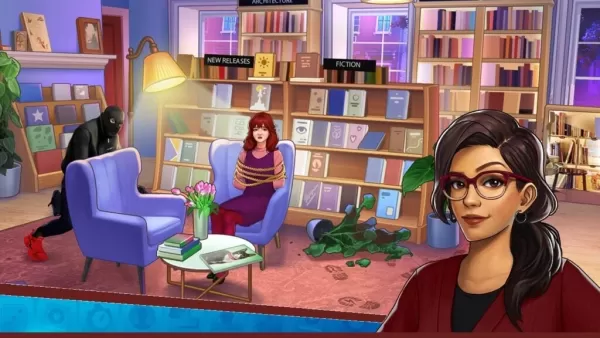






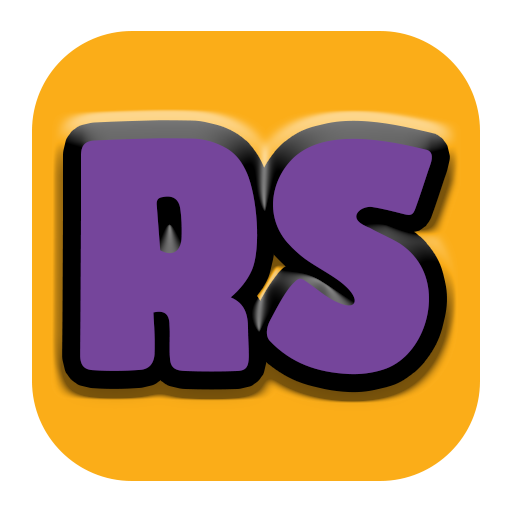
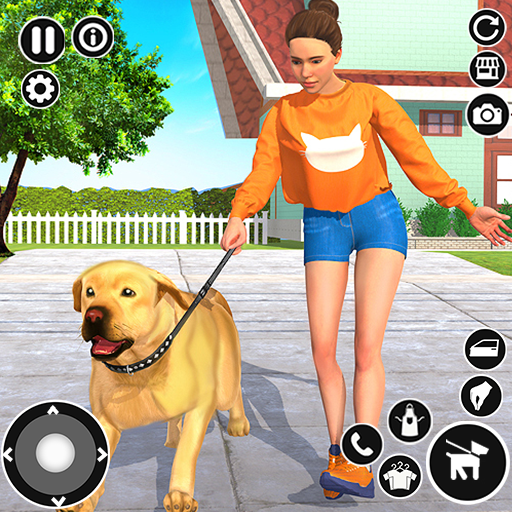














![City Devil: Restart [v0.2]](https://img.icssh.com/uploads/38/1719554737667e52b102f12.jpg)


