Capcom has issued official advice for PC players of Monster Hunter Wilds on Steam following the game's launch with a 'mixed' user review rating, primarily due to performance issues. The Japanese gaming giant recommends that Steam users update their graphics drivers, disable compatibility mode, and adjust their settings to mitigate these initial problems.
"Thank you all for your patience and support!" Capcom expressed via a tweet.
One of the most helpful 'Not Recommended' Steam reviews highlighted severe optimization issues, stating, "Monster Hunter Wilds has the worst optimization I've ever seen." The reviewer acknowledged the increasing demands of new games but labeled the situation as "absurd," particularly in light of similar launch issues with Monster Hunter: World. They suggested waiting for a more stable release, despite recognizing the game's potential.
Echoing these sentiments, another negative review criticized the game's performance, describing it as "absolutely atrocious" for its visual presentation, even performing worse than the beta version.
In response, Capcom released a comprehensive 'Troubleshooting & Known Issues' guide to assist Steam users. The guide includes steps to troubleshoot common problems and ensure the game runs smoothly:
Monster Hunter Wilds Troubleshooting and Known Issues Guide
Troubleshooting
- Ensure your PC meets the minimum system requirements for Monster Hunter Wilds.
- Update your Video/Graphics Drivers to the latest version.
- Check for and install the latest Windows Updates.
- If issues persist, perform a clean installation of the video driver set.
- Update DirectX to the latest version, which can be found on the Microsoft support page or Microsoft Download Center.
- Add the game’s folder and executable to your anti-virus program’s exception/exclusion list. Default paths include:
- C:\Program Files (x86)\Steam\SteamApps\common\MonsterHunterWilds
- C:\Program Files (x86)\Steam\SteamApps\common\MonsterHunterWilds\MonsterHunterWilds.exe
- Add Steam’s folder and executable to your anti-virus program’s exception/exclusion list. Default paths include:
- C:\Program Files (x86)\Steam
- C:\Program Files (x86)\Steam\Steam.exe
- Run Steam.exe with administrator privileges by right-clicking the file and selecting "Run as administrator."
- If issues continue, log into your PC with administrator mode and run MonsterHunterWilds.exe.
- Verify the integrity of the game files on Steam:
- Restart your computer and launch Steam.
- Right-click on the game in the "Library" section, then select "Properties."
- Go to the "Installed Files" tab and click "Verify integrity of game files."
- Allow Steam to complete the verification process, which may take several minutes. Note that any failed verifications of local configuration files can be safely ignored.
- Disable Compatibility Mode for "MonsterHunterWilds.exe":
- Right-click on "MonsterHunterWilds.exe" in C:\Program Files (x86)\Steam\SteamApps\common\MonsterHunterWilds.
- Select "Properties," then the "Compatibility" tab.
- Uncheck "Run this program in compatibility mode for:"
- If the issue persists, also disable Compatibility Mode for "Steam.exe" located in C:\Program Files (x86)\Steam.
- Consult the Official Monster Hunter Wilds Troubleshooting & Issue Reporting Thread on the Steam community page for additional steps.
Despite these performance hiccups, Monster Hunter Wilds has seen a phenomenal start, with nearly 1 million concurrent players on Steam, propelling it into the top 10 most-played games of all time. The game's popularity is expected to surge further over the weekend.
For those embarking on their Monster Hunter Wilds journey, we offer guides on hidden game mechanics, an overview of all 14 weapon types, a detailed walkthrough, a multiplayer guide, and instructions on transferring your Beta character.
IGN's review of Monster Hunter Wilds awarded it an 8/10, praising the game for enhancing the series' mechanics and delivering enjoyable combat experiences, though it noted a lack of significant challenge.


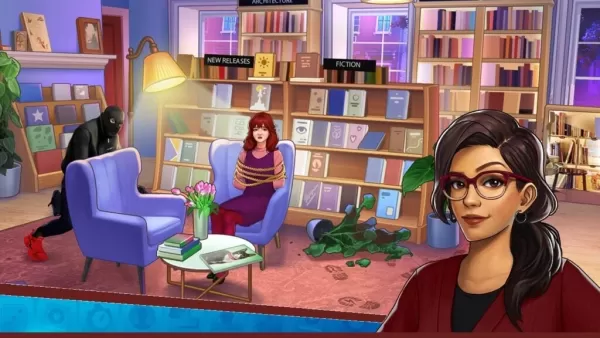

























![City Devil: Restart [v0.2]](https://img.icssh.com/uploads/38/1719554737667e52b102f12.jpg)


