In *Monster Hunter Wilds*, voice chat isn't a must, but it's certainly an option if you're looking to connect with your fellow hunters without relying on external apps like Discord. Here’s how you can manage your in-game voice chat settings:
How to Use and Mute Voice Chat in Monster Hunter Wilds
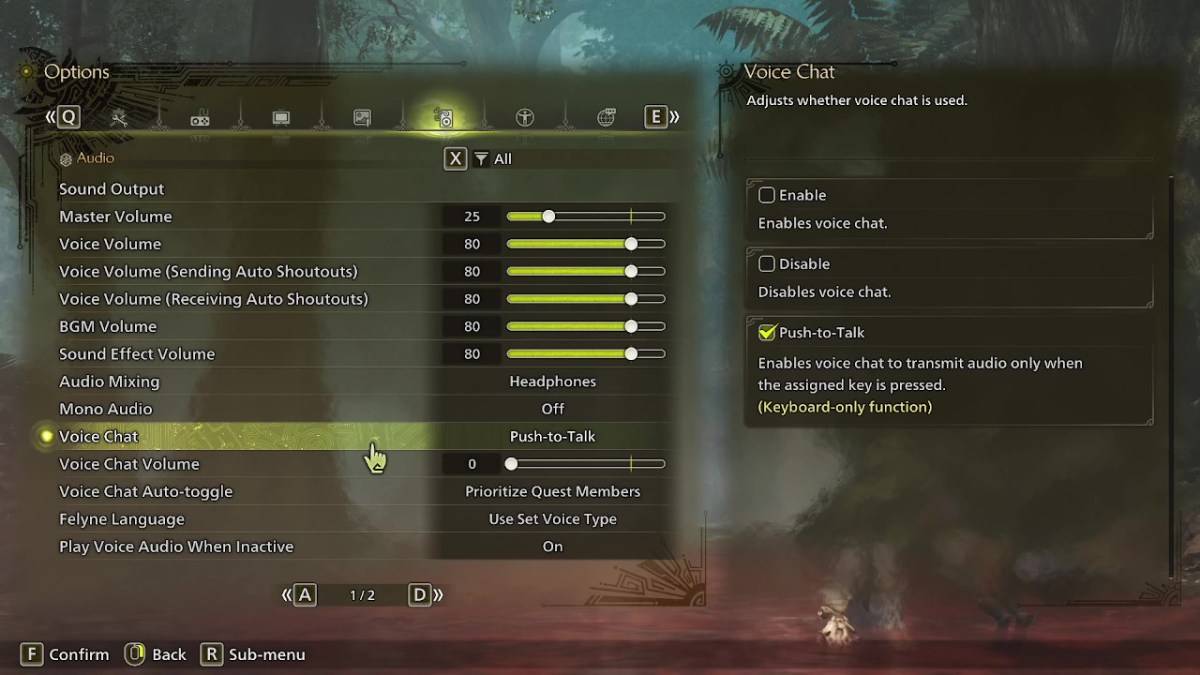
All the voice chat options are tucked away in the audio section of the game's menu. Whether you're in-game or browsing the main menu, navigate to the options and click on the third tab from the right. Scroll down a bit, and you'll find the Voice Chat settings. You've got three choices here: enable, disable, and push-to-talk. If you choose 'enable', your voice chat will be constantly active. 'Disable' will turn it off completely, and 'push-to-talk' lets you control when you're broadcasting by pressing a key on your keyboard. Keep in mind, though, push-to-talk is only available for keyboard users.
Beyond these core settings, you can adjust the voice chat volume to suit your preferences. Another handy feature is the voice chat auto-toggle, which can be set to prioritize communication with your quest members, link party members, or you can opt out of automatic switching altogether. Quest members are those you're currently hunting with, making this setting ideal for most players. Link members, on the other hand, are useful if you're guiding someone through the story, as you'll need to stay in touch while they navigate through various cutscenes.
That wraps up everything you need to know about managing voice chat in *Monster Hunter Wilds*. While the in-game audio quality might not match up to dedicated chat apps, having the built-in option is a nice touch, especially for cross-platform play. For the best experience, though, using external communication tools is still recommended.











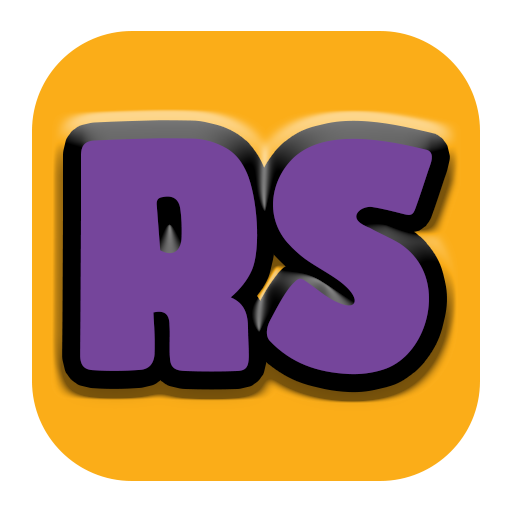
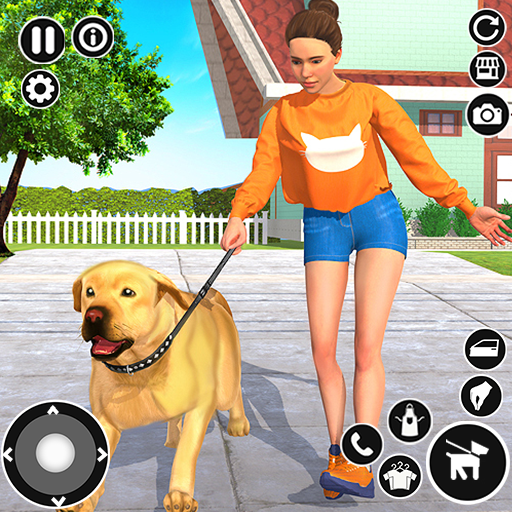












![City Devil: Restart [v0.2]](https://img.icssh.com/uploads/38/1719554737667e52b102f12.jpg)


