Since its launch in 2004, Facebook has evolved far beyond being just a social network for connecting with friends and family. It’s also a vibrant hub for gamers looking to dive into a world of entertainment. From quick, casual puzzle games to complex multiplayer strategy titles, Facebook offers a diverse range of browser-based and cloud-based games accessible directly through its platform. Whether you prefer gaming on a PC, laptop, or mobile device, this comprehensive guide will walk you through everything you need to know to get started and enjoy gaming on Facebook.

Step 1: Download and Open BlueStacks
Begin by launching BlueStacks. Once it’s running, open your preferred web browser (such as Google Chrome) and navigate to the official Facebook website. Log in using your email address or phone number and password.
Step 2: Navigate to the Gaming Section
On the left-hand side of your Facebook homepage, scroll down until you find the “Gaming” option. If it isn’t visible initially, click “See more” to expand the menu and reveal additional options.
Step 3: Browse Games
Once you’re in the Gaming section, you’ll discover various ways to engage—whether by playing games yourself or watching live streams. The Gaming Center includes features like:
- Explore Instant Games: Jump into games that run directly within your browser.
- Watch Live Streams: Tune into ongoing broadcasts featuring your favorite titles.
- Join Gaming Groups: Connect with communities sharing similar interests.
- Search for Specific Games: Use the top search bar to quickly locate a particular title.
Step 4: Choose to Play a Game
Select any game listed to begin. Most games will either open in a pop-up window or a new browser tab. You may be asked to grant permission for the game to access your basic profile details.
How to Play Facebook Games on PC with BlueStacks (Using App)
For users seeking enhanced performance, especially on lower-end devices, playing Facebook games via BlueStacks is highly recommended. This approach allows you to experience graphically demanding games smoothly while leveraging the precision of a keyboard and mouse. Follow these steps:
Step 1: Download and Install BlueStacks
Start by downloading BlueStacks. Launch the software and proceed to set up your Google account or log in later after installing the Facebook app.
Step 2: Open the Facebook Application
Access the Facebook app within BlueStacks. Tap the menu icon (typically represented by three horizontal lines). Scroll down and select “Gaming.”
Browse through the available games or search for a specific title by name. Tapping on a game will allow you to play instantly without needing to install anything. Enjoy the convenience of larger screens and improved controls offered by your PC or laptop!



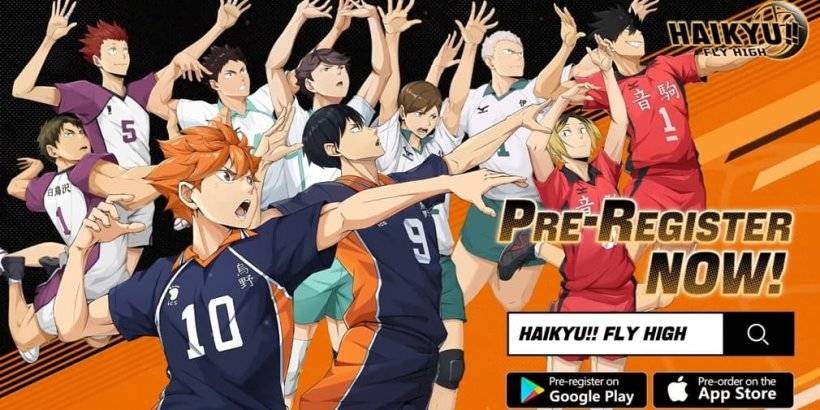







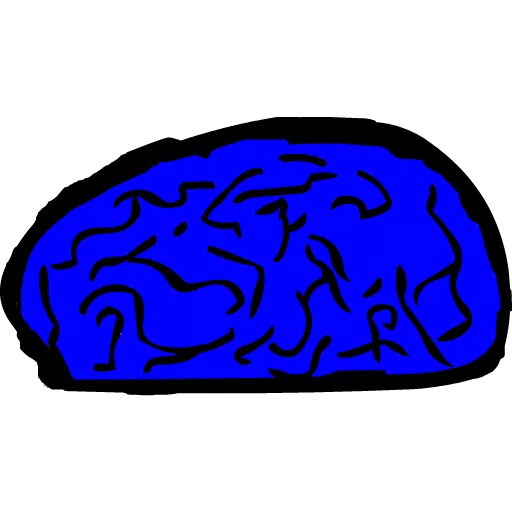



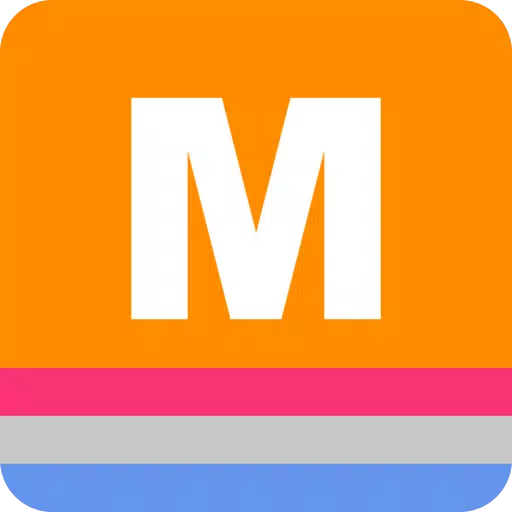
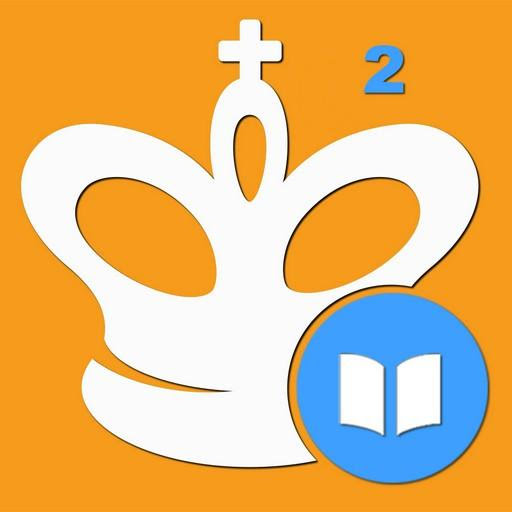










![City Devil: Restart [v0.2]](https://img.icssh.com/uploads/38/1719554737667e52b102f12.jpg)


